HP Chromebook 11 Review
by Anand Lal Shimpi on October 15, 2013 2:45 AM EST- Posted in
- Laptops
- HP
- Chrome OS
- Chromebook
Battery Life & Charging
Chrome OS has never struck me as being particularly optimized for low power consumption. Despite using relatively power efficient hardware and being paired with a 30Wh internal battery, the Chromebook 11 barely lasted 5.4 hours in our web browsing battery life test. Local video playback was even worse at 4.8 hours.
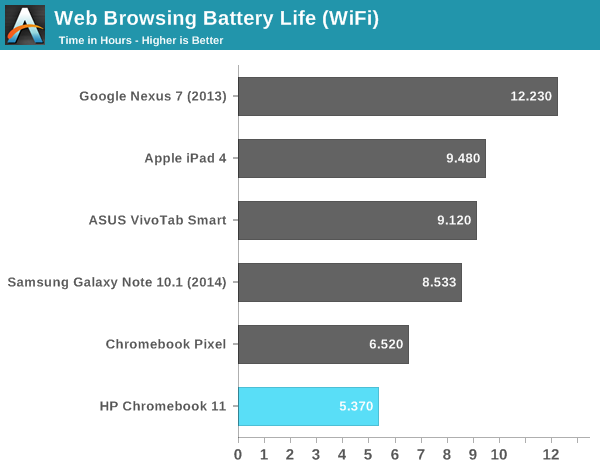
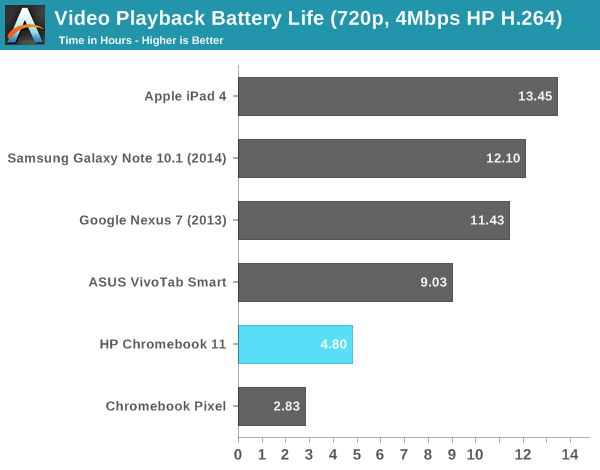
Under heavy multitasking scenarios I wouldn’t be surprised to see more significant drops in battery life as well.
Charging is the other unique aspect to the Chromebook 11. Rather than a proprietary connector to an AC adapter, the Chromebook 11 features a standard microUSB connector for power. I asked Google if the Chromebook 11 implemented the USB Power Delivery specification, designed to deliver up to 60W over microUSB, unfortunately the answer there was no. There's a 200 kΩ resistor between ground and the ID pin of the Chromebook 11's charger serving as the signal that the charger can pull more current and supply up to 15.75W over the microUSB cable/connector.
You can charge the Chromebook 11 using any microUSB cable + charger combo, although power delivery will be limited to whatever the charger supports. You’ll also get a warning under Chrome OS:
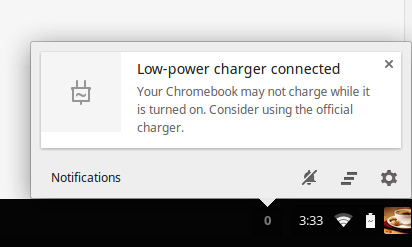
Similarly, the Chromebook 11’s charger can be used to charge other microUSB devices but only at the maximum rate supported by the device.
When connected to the Chromebook 11, the bundled charger quickly ramps up to 3A @ 5.25V after a brief period, presumably where it confirms that the attached device is capable of handling increased current delivery.
Charge time is incredibly quick thanks to the 15.75W charger. The adapter draws a maximum of 21W at the wall (just under 80% efficiency, no 80Plus certification here it seems) and can completely charge the Chromebook 11 in roughly 2.5 hours.



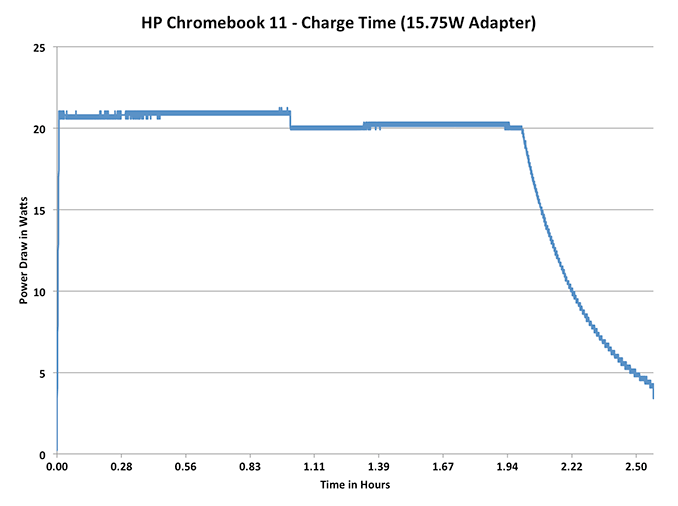








90 Comments
View All Comments
Klug4Pres - Tuesday, October 15, 2013 - link
It's great to see some of the effort that has been put into smartphones and tablets being applied to more traditional (and more functional) form factors.Haswell Celeron or Bay Trail do seem like a better match for this type of device, and a streamlined, more secure Windows, would make a better mainstream OS, but I'm not sure we will see that combination at this price point.
SM123456 - Wednesday, October 16, 2013 - link
The only gripe I have with the HP Chromebook 11 is the shorter 6 hr battery life compared with the 8hr battery life of the Acer 720 due to the HP's brighter screen and 2 cell battery instead if the Acer's 3 cell battery, even though the passively cooled HP draws less power than the Acer.The HP's screen is a lot better - better than the Macbook Air 11" even, and the speakers, keyboard, trackpad and build quality are also better. The passive cooling makes the HP completely silent, and more reliable because it has no moving parts. The Acer has a CPU cooling fan. The micro USB charger is a big plus.
The Acer is a little faster but not significantly - only 25% to 30% faster in terms of web benchmarks. The Acer has 4GB of RAM, which is useful if you have the habit of keeping open a large number of tabs, but the 2GB RAM in the HP is OK if like most people you don't have a large number of tabs open or try to play more than one movie at a time.
The HP lacks the HDMI port, USB 3.0 port, an Ethernet port, and the SD card port found on the Samsung ARM Chromebook. However the first three are not really a loss because the microSD port supports Slimport adapters which can give you an HDMI or Displayport output (when you are not charging) http://www.slimportconnect.com/ . The only thing that the USB port on a Chromebook is used for is to download files to, so the speed of the USB 3.0 will not be of any benefit. The only advantage of the USB 3.0 allows charging of the device it is on from a USB socket on another device, but since the HP already has a MicroUSB socket, this function is redundant. Again, like the Samsung ARM Chromebook, you can plug an Ethernet adapter into the USB socket if you want a wired connection. The lack of an SD card is a pity, but you can always use a USB flash drive if you need it. I guess Google is trying to reduce the number of sockets in the case for aesthetic reasons while maintaining the same functionality.
Having said all that I am still going to plum for the Acer. Why? Because of the battery life, and because of the option of running Linux on it with Chrome OS - for which the 4GB RAM and the Smartcard slot for more Flash memory.
Davidjan - Tuesday, October 22, 2013 - link
Good point. Meenova MicroSD reader works on it.Egg - Tuesday, October 15, 2013 - link
Blegh... I sort of want one, but the performance is really off-putting, as is the battery life.Google really needs to put more effort into getting Chrome OS more optimized... poor performance and battery life is not really excusable.
Egg - Tuesday, October 15, 2013 - link
I forgot to mention - do you plan on reviewing the 14" version? With a Celeron, performance issues should be mitigated.SInC26 - Tuesday, October 15, 2013 - link
Speaking of the Haswell Chromebooks, will the Acer C720 be reviewed? I think this is the more interesting product as it seems to have great battery life and solid performance. It compromises on the display quality, but for $250 and the ability to install a different Linux distro, it looks like a great portable laptop.Computer Bottleneck - Tuesday, October 15, 2013 - link
The ARM Chromebooks can also run Linux (via Crouton or ChrUbuntu):http://www.howtogeek.com/162120/how-to-install-ubu...
but it sounds like the situation is far more limited with ARM compared to x86.....
"On an ARM Chromebook like the Samsung Chromebook, you’re a bit limited in what you can do. Some programs don’t run on ARM, so you can’t run Minecraft and other closed-source applications that haven’t been compiled for ARM Linux. You have access to a variety of open source tools and desktop applications that can be recompiled for ARM, but most closed-source applications won’t work on ARM.
On an Intel Chromebook, you have much more freedom. You could install Steam for Linux, Minecraft, Dropbox, and all the typical applications that work on the Linux desktop, using them alongside Chrome OS. This means that you could install Steam for Linux on a Chromebook Pixel and gain access to a whole other ecosystem of games — if you were crazy enough to buy a Chromebook Pixel, of course."
Krysto - Tuesday, October 15, 2013 - link
"You could install Steam for Linux"And do what exactly? Bay Trail's GPU is even weaker than that last year Mali GPU. If Microsoft didn't build Windows RT the right way, to take advantage of legacy apps, I'm glad at least Chrome OS is ramping up competition for Intel in notebooks.
kyuu - Tuesday, October 15, 2013 - link
That doesn't make any sense. If you want Windows RT with legacy apps... that's regular Windows. There's no way to build WinRT with support for legacy apps because that would defeat the entire point of it. I'm glad of the competition, but I don't see why WinRT's lack of legacy app support is a deal breaker that pushes you to another platform... that also has no legacy app support (and is a much less fully featured OS besides).Besides the cheap hardware, I don't see any reason to choose ChromeOS over Windows RT. Unless you just really, really hate Metro, I guess.
mschira - Tuesday, October 15, 2013 - link
Correct me if I am wrong, but I don't think there is a proper clamshell device running RT. The tissue keyboard simply sucks.Maybe we will get a new Chromebook pixel with a better silicon at a slightly higher price.
Would be interesting.
M.